⌘K
Payments Schedule
The Payments Schedule module allows users to plan, track, and manage scheduled payments for clients and projects.
It helps in monitoring due amounts, milestones, and payment progress efficiently.
How to Access
Log in to the application > go to the left menu > click on Payments Schedule.
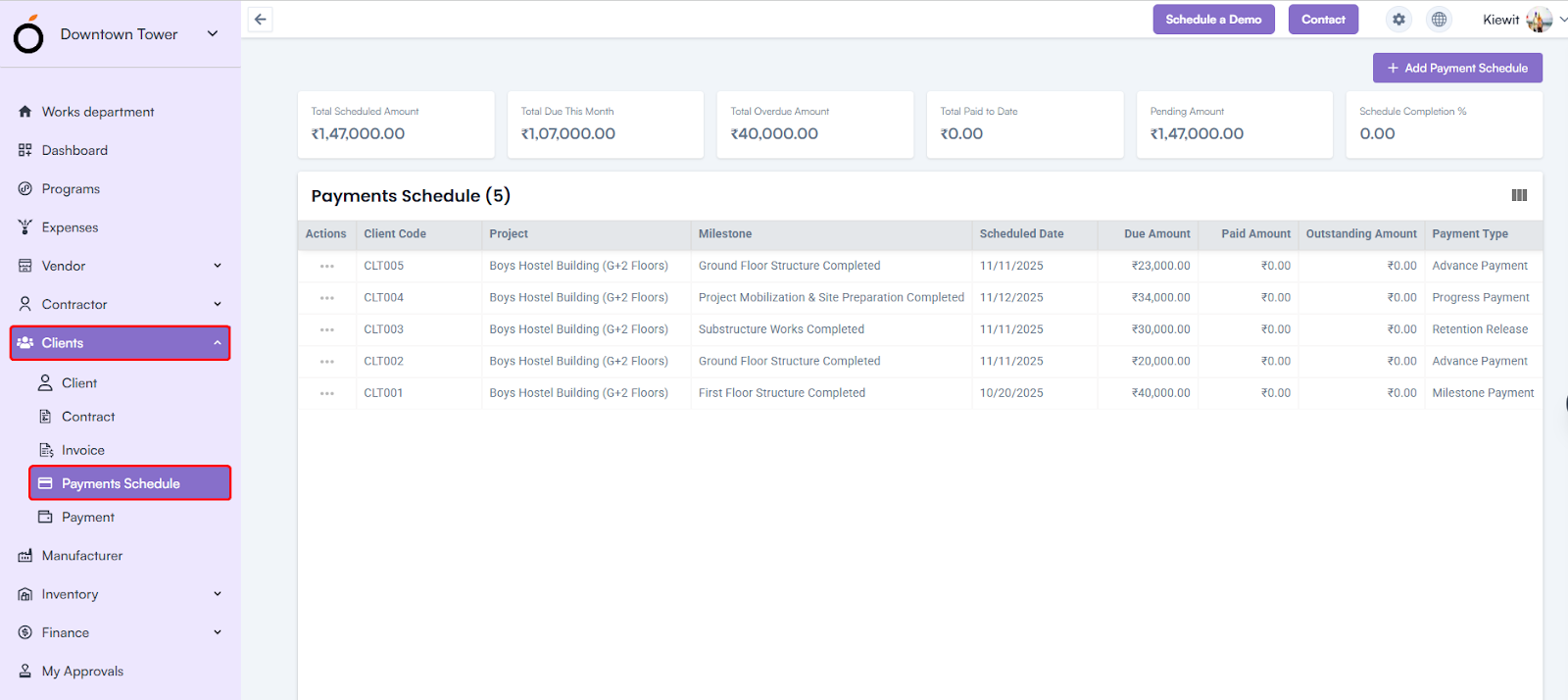
Click on the Add Payment Schedule button to create a new payment schedule.
Steps to Create a Payment Schedule
- Select Client – Choose the client from the drop-down list.
- Select Project* – Choose the associated project from the drop-down.
- Select Milestone – Select a milestone; the milestone names created for the selected project are displayed.
- Select Scheduled Date* – Choose the date when the payment is planned.
- Enter Due Amount* – Specify the amount that is due for the selected milestone or period.
- Enter Grace Period (Days) – Define the number of days allowed beyond the due date for payment.
- Select Payment Type* – Choose the payment category (Milestone Payment, Advance Payment, Final Payment, Retention Release, Progress Payment, or Penalty Deduction).
- Enter Late Fee Amount – Specify any late fee to be applied for delayed payments.
- Enter Description – Provide a short description of the payment schedule.
- Enter Notes – Add any additional remarks or relevant information.
- Click Save – Save the payment schedule to record the entry.
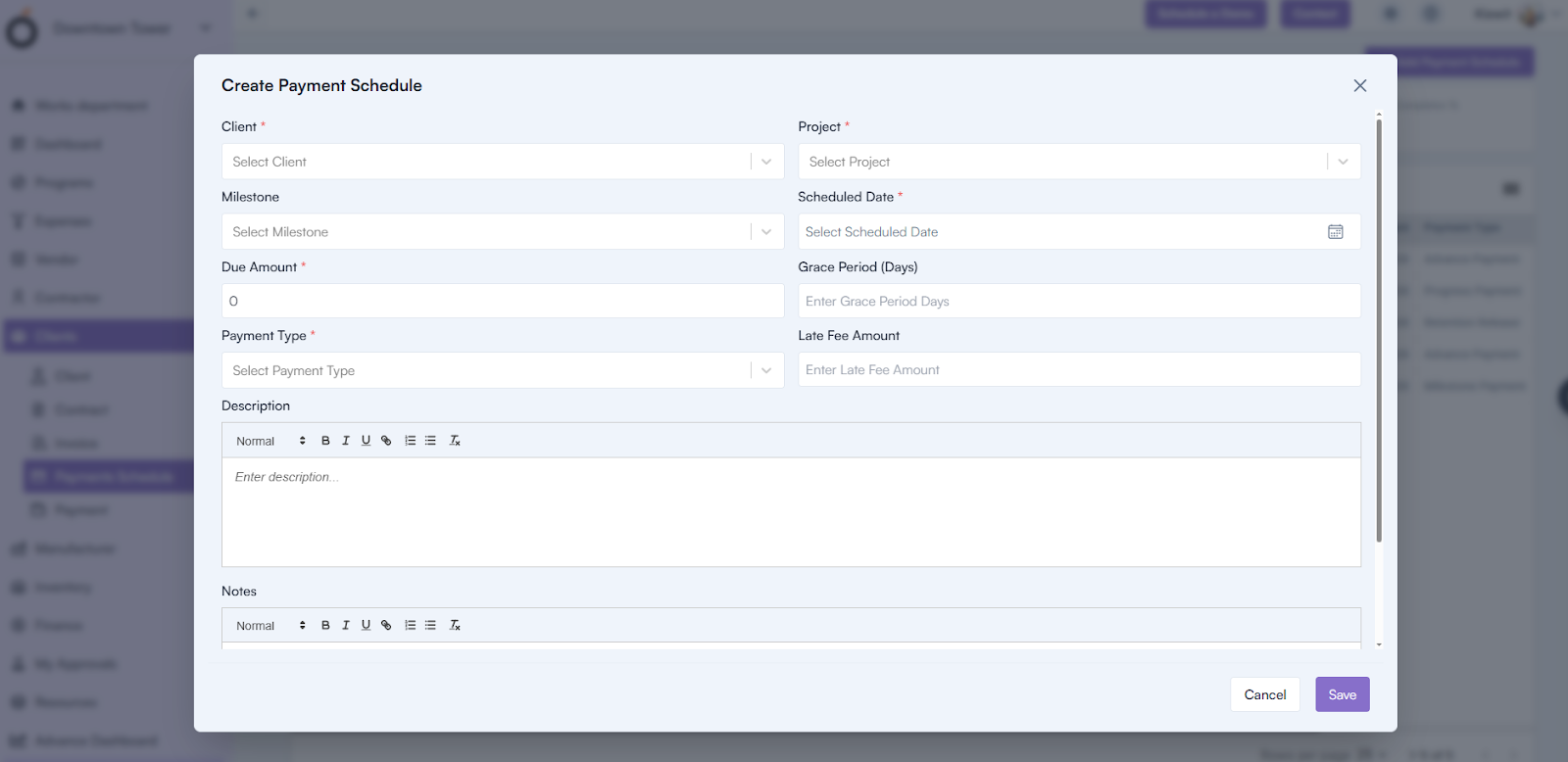
You can edit, view, or delete any existing payment schedule as needed.
Payment Schedule Details Page
By clicking on the Client Code displayed in the Payment Schedule listing, the system redirects to the Payment Schedule Details Page.
This page displays all the details entered during creation, grouped into sections such as:
- General Information – Displays key payment and client details.
- Schedule Information – Shows project, milestone, and due date data.
- Description & Notes – Contains any remarks or supporting notes added by the user.
KPI’s
The Payment Schedule listing page also displays key financial indicators for quick tracking:
- Total Scheduled Amount – Total value of all scheduled payments.
- Total Due This Month – Amount due for the current month.
- Total Overdue Amount – Cumulative value of overdue payments.
- Total Paid to Date – Total payments completed till date.
- Pending Amount – Remaining unpaid balance from the schedule.
- Schedule Completion % – Percentage of payments completed against the total scheduled amount.

