Client Module
The Client module helps organizations manage all client-related details and their financial activities from a single dashboard.
It allows users to create, edit, and track client information along with related contracts, invoices, payment schedules, and payments.
This ensures smooth client relationship management, transparent financial control, and easy access to essential client data.
Module Components
The Client module includes the following sections:
- Client – Manage client profiles and basic information.
- Contract – Maintain agreements made with clients.
- Invoice – Record invoices raised for clients.
- Payment Schedule – Define the payment milestones.
- Payment – Track and manage payment receipts.
Navigation Path
Log in to the application → Go to the Left Menu → Click on Client Module → Click on Client
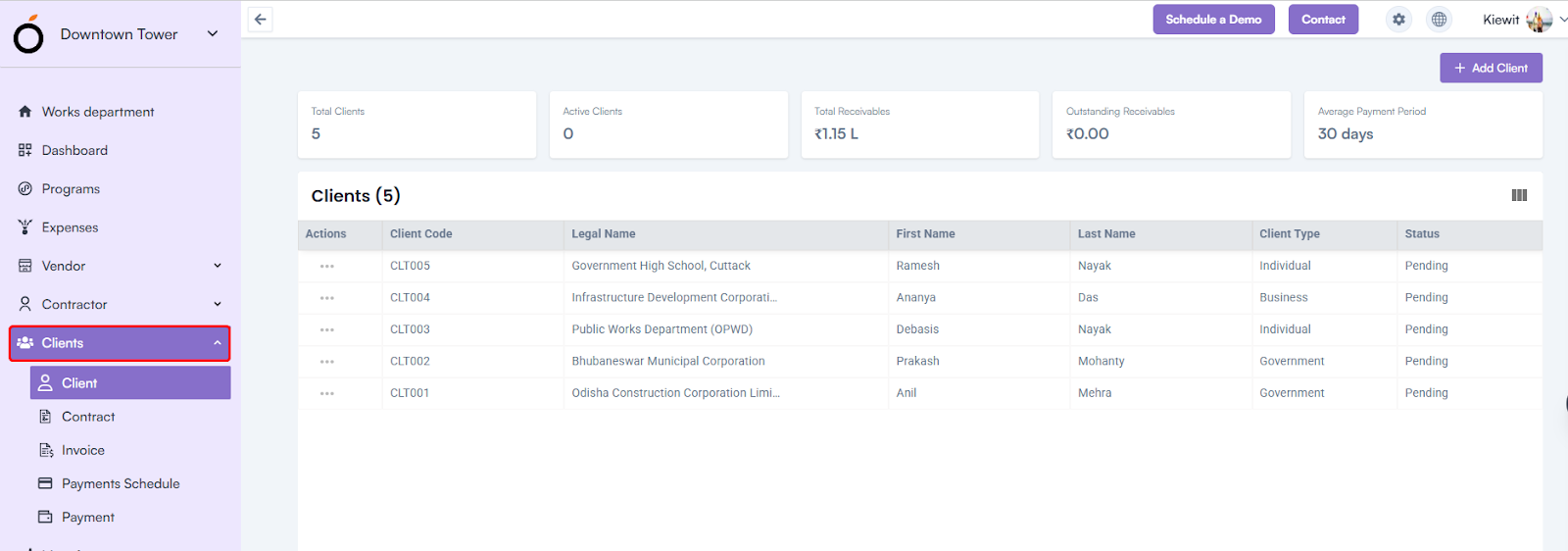
What is a Client?
A Client refers to an individual or organization your company engages with for business or project-related transactions.
It stores details such as client name, contact information, address, tax details, and financial data needed for billing, invoicing, and reporting.
Create Client – Step-by-Step Guide
Accessing the Form:
Log in to the application → Go to the Left Menu → Click on Client Module → Click on Client → Click on Add Client
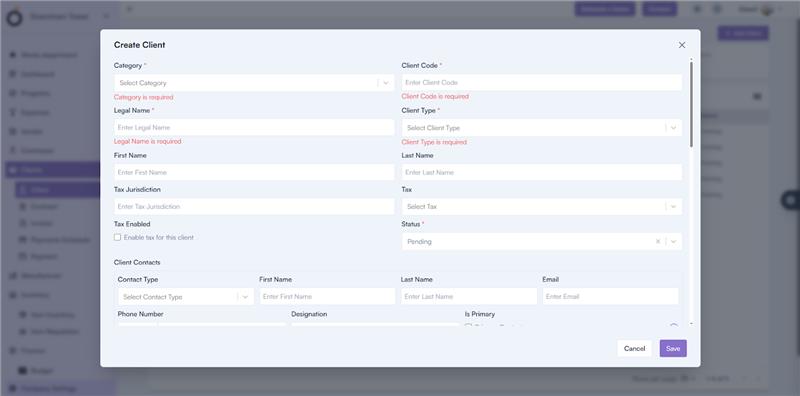
Client Information
- Category* – Select the client’s business category, such as Organization or Individual.
- Client Code* – Enter a unique code to identify the client.
- Legal Name* – Provide the client’s registered business name.
- Client Type* – Choose from available options such as Domestic, International, or Government.
- First Name / Last Name – Enter the main contact person’s name.
- Tax Jurisdiction – Specify the applicable tax region or jurisdiction.
- TAX – Select the applicable tax type from the dropdown. (Tax configuration can be managed under Company Settings → Finance Settings)
- Tax Enabled – Check this box to apply tax to transactions related to this client.
- Status* – Define whether the client is Active, Inactive, or On Hold.
Client Contacts
This section allows you to manage contact persons linked to the client.
- Select the Contact Type from the dropdown.
- Enter the First Name, Last Name, Email, Phone Number, and Designation.
- Select the Is Primary checkbox to mark the main contact person.
Client Addresses
Add and manage all client addresses, such as billing or office locations.
- Select Address Type (Billing, Shipping, Registered, etc.)
- Enter Address Line 1, Address Line 2, City, Zipcode, Country, and State.
- Select the Is Primary checkbox if applicable.
Client Communications
Add communication channels, such as email or phone.
- Select Communication Type (Email, Phone, Website).
- Enter the Communication Value.
- Mark Is Primary if it is the main communication method.
Client Bank Details
Store the client’s financial details for payment processing.
- Enter Bank Name, Account Number, Account Holder Name, Account Type, and Branch Name.
- Select Country, State, City, and Zipcode.
- Select Is Primary if it is the main bank account.
Client Attributes
- Define additional attributes related to the client.
- Select the Client Attribute and its corresponding Value.
- You can also upload a Logo and add Notes for internal reference.
Mandatory Fields
To create a client, the following fields are mandatory:
- Category
- Client Code
- Legal Name
- Client Type
Client Details Page
After creating a client, clicking on the record in the list view opens the Client Details Page, which displays:
- Client’s general information and status.
- Contacts, Addresses, Communications, and Bank Details.
- Linked Projects, Contracts, Invoices, Payment Schedules, and Payments.
All sections are displayed in a tabbed view for better navigation and clarity.
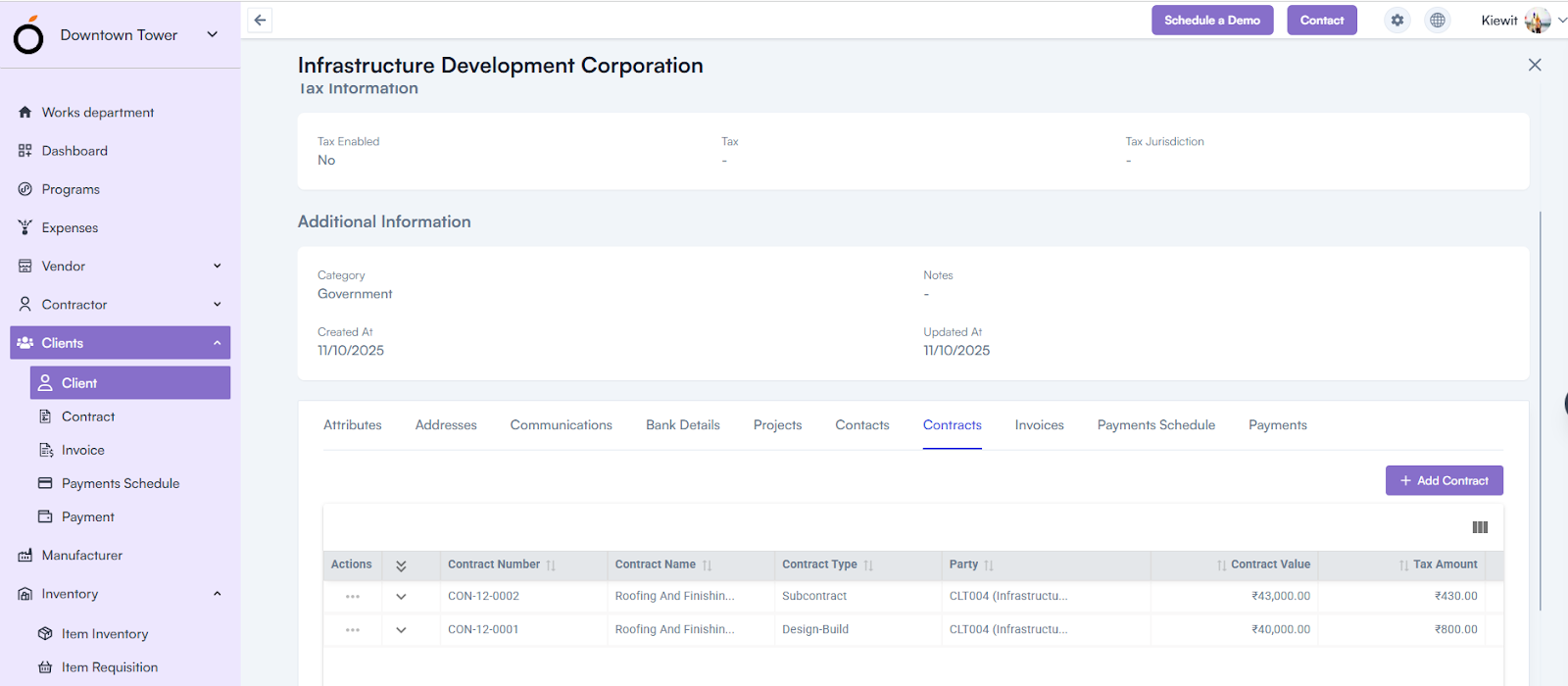
Client KPIs
In the Client module header, KPI metrics provide a quick overview of client performance and payment health:
- Total Clients – Displays the total number of clients registered in the system.
- Active Clients – Shows how many clients are currently active.
- Total Receivables – Displays the total billed amount for all clients.
- Outstanding Receivables – Shows the pending amount yet to be received.
- Average Payment Period – Indicates the average time clients take to make payments.
- Top Clients by Revenue (Optional) – Highlights the highest revenue-generating clients.
- Delayed Payments Count (Optional) – Displays how many client payments are overdue.

