Payments
The Payments module enables users to record and manage all payment transactions related to clients, projects, and invoices.
It provides a centralized way to track payment status, methods, and approvals efficiently.
How to Access
Log in to the application > go to the left menu > click on Payments.
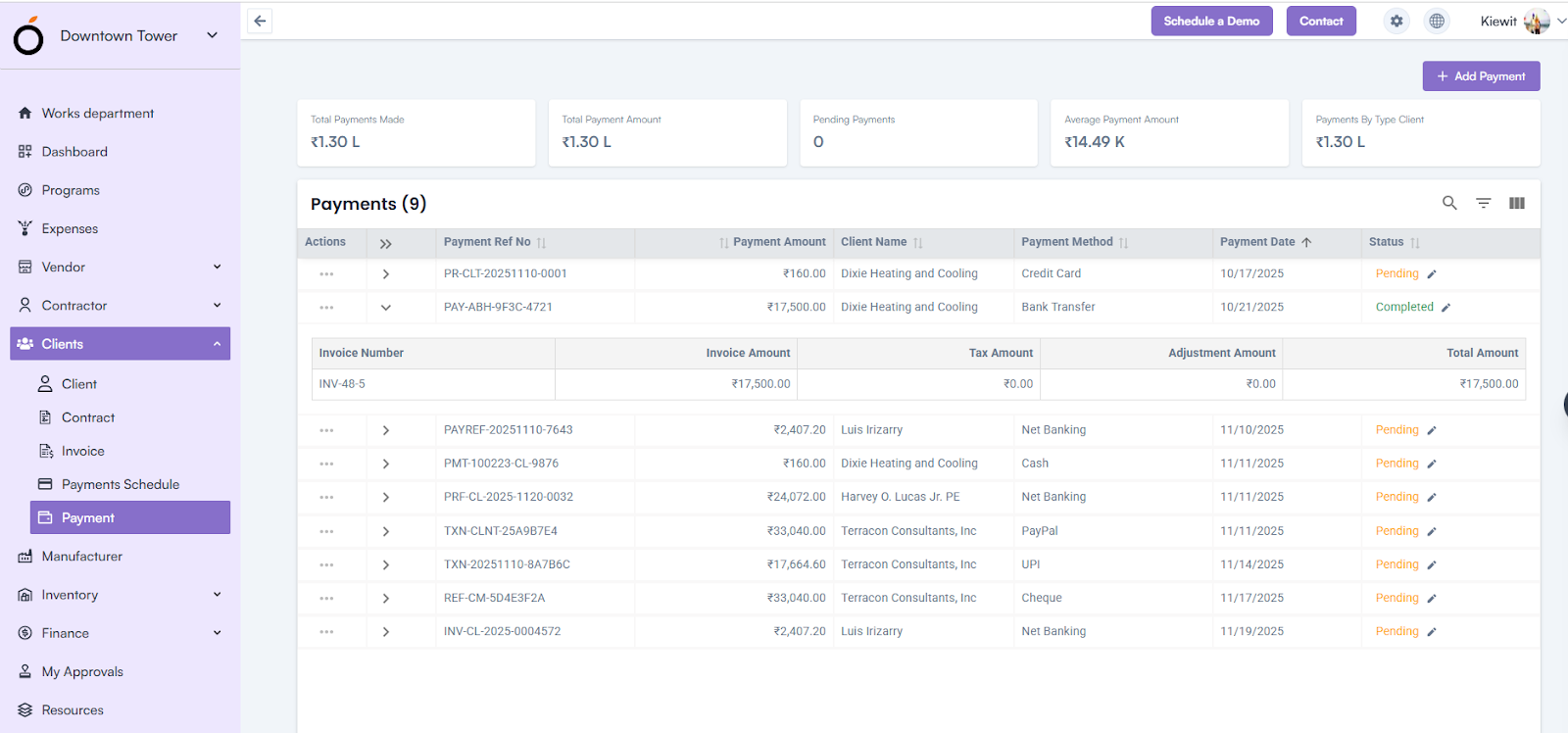
Click on the Add Payment button to create a new payment entry.
Steps to Create a Payment
- Select Project Name* – Choose the project associated with the payment.
- Select Client Name* – Choose the client linked to the project.
- Select Payment Schedule – Pick a previously created payment schedule for reference.
- Select Invoice – Choose the invoice related to the payment.
Upon selecting the invoice, the following fields are automatically filled:
- Payment Due Date
- Invoice Amount*
- Tax Amount*
- Sub Total
- Enter Adjustment Amount – Add or deduct any adjustments, if applicable.
- Total Amount – Automatically calculated based on the invoice and adjustment details.
- You can add multiple invoices by clicking the + Add icon.
Next, fill in the payment details:
- Select Payment Date* – Choose the actual date of payment.
- Select Payment Method – Choose from options such as Bank Transfer, Credit Card, Debit Card, Cash, Cheque, Net Banking, UPI, or PayPal.
- Select Approver – Choose the person authorized to approve this payment.
- Select Payment Made By – Displays a list of project members who can make the payment.
- Enter Transaction Number* – Record the transaction reference number.
- Upload Attachments – Add supporting documents or receipts.
- Enter Reference Note – Add any remarks or internal comments related to the payment.
Click Save to record the payment details successfully.
Payment Details Page
By clicking on the Payment Reference Number displayed in the payment listing, the system redirects to the Payment Details Page.
This page displays all information entered during payment creation, grouped into sections such as:
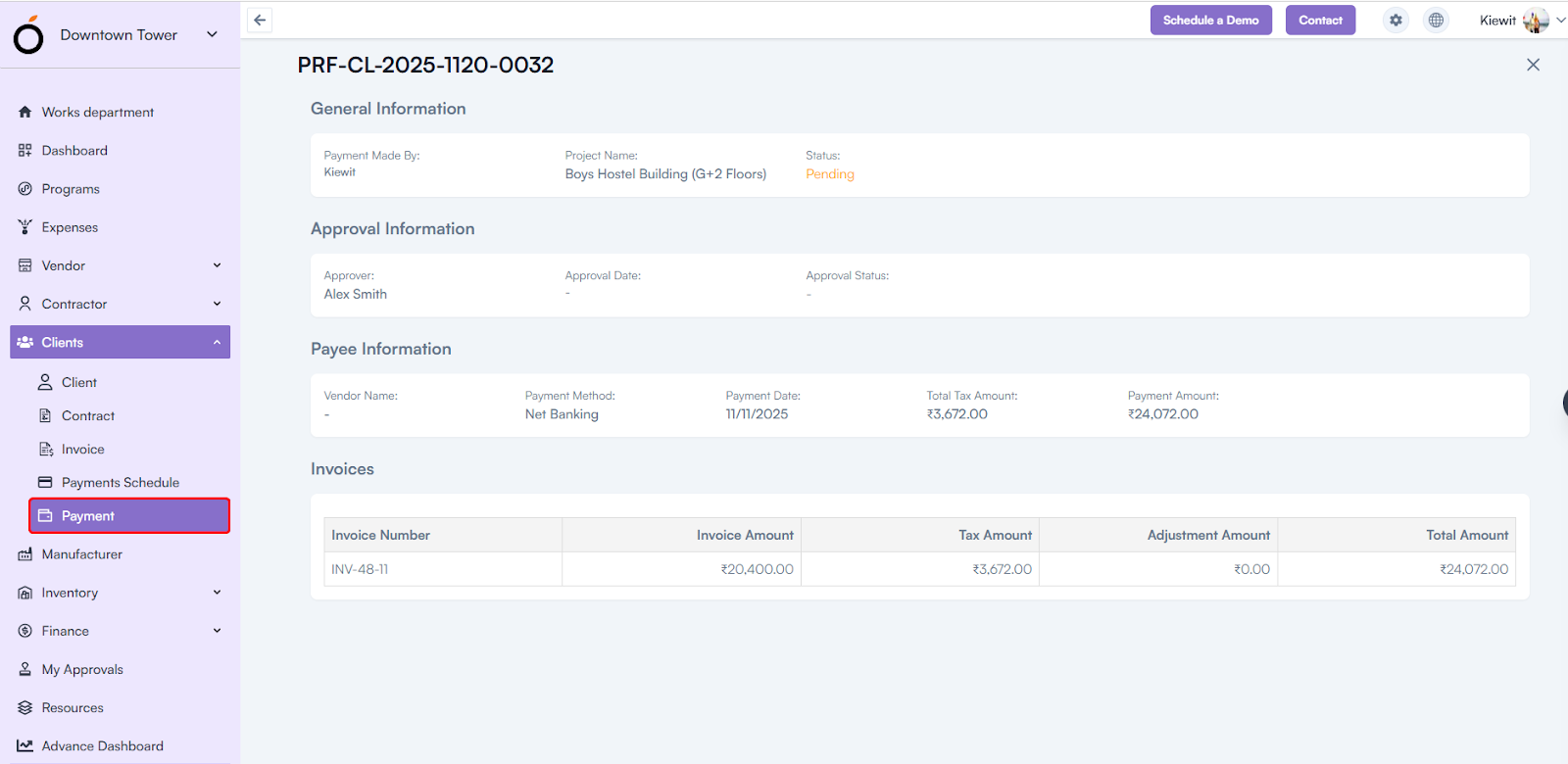
- General Information – Displays key details like project, client, and payment method.
- Approval Information – Shows the approver and approval status for the transaction.
- Payee Information – Contains details of the person or organization receiving the payment.
- Invoices – Lists all invoices linked to the payment along with their amounts and statuses.
KPI’s
The Payments listing page displays key financial metrics for quick analysis:
- Total Payments Made – Total number of payments recorded in the system.
- Total Payment Amount – Aggregate value of all payments made.
- Pending Payments – Count and value of payments that are yet to be completed.
- Average Payment Amount – Average value per payment transaction.
Payments by Type/Client – Distribution of payments based on type or client.

