Client Contract Module Overview
The Client Contract module is designed to manage and monitor all contractual agreements between your organization and clients.
It helps in maintaining structured records of contracts, deliverables, payment terms, and legal clauses, ensuring transparency and accountability across all projects.
Accessing the Contract Module
To access the module: Login to the application → Go to the left menu → Click on Contract → Click on Add Contract.
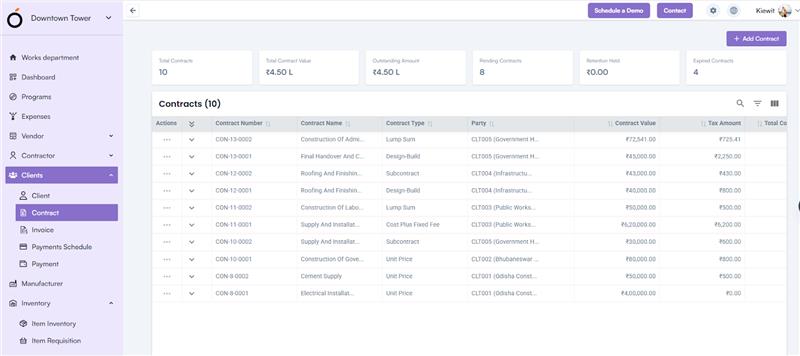
Steps to Create a Contract
1. Select the Project Name.
2. Select the Party.
3. Select the Party Contact*.
4. Enter a Contract Name*.
5. Select the Contract Type* (from the dropdown).
6. Select the Status.
7. Choose a Start Date* and End Date*.
8. Select the Currency.
9. Choose Tax* (can be configured in Finance Settings).
10. Select Payment Terms* (from the dropdown).
11. Enter the Contract Value*.
- Based on this, Tax Amount (0%)* and Total Contract Amount* are automatically calculated.
12. Select an Approver*.
13. Enter Contract Execution Date* and Contract Review Date*.
14. Fill in Contract Deliverables* including:
- Deliverable Name, Date, Notes, and Deliverable Description*.
15. Add Contract Terms* such as:
- Term Name, Term Number, Term Type, Date, Amount, Currency, and Term Description*.
16. Fill in Jurisdiction and Legal Clauses.
17. Select Parameters and upload necessary Attachments & click on the save button.
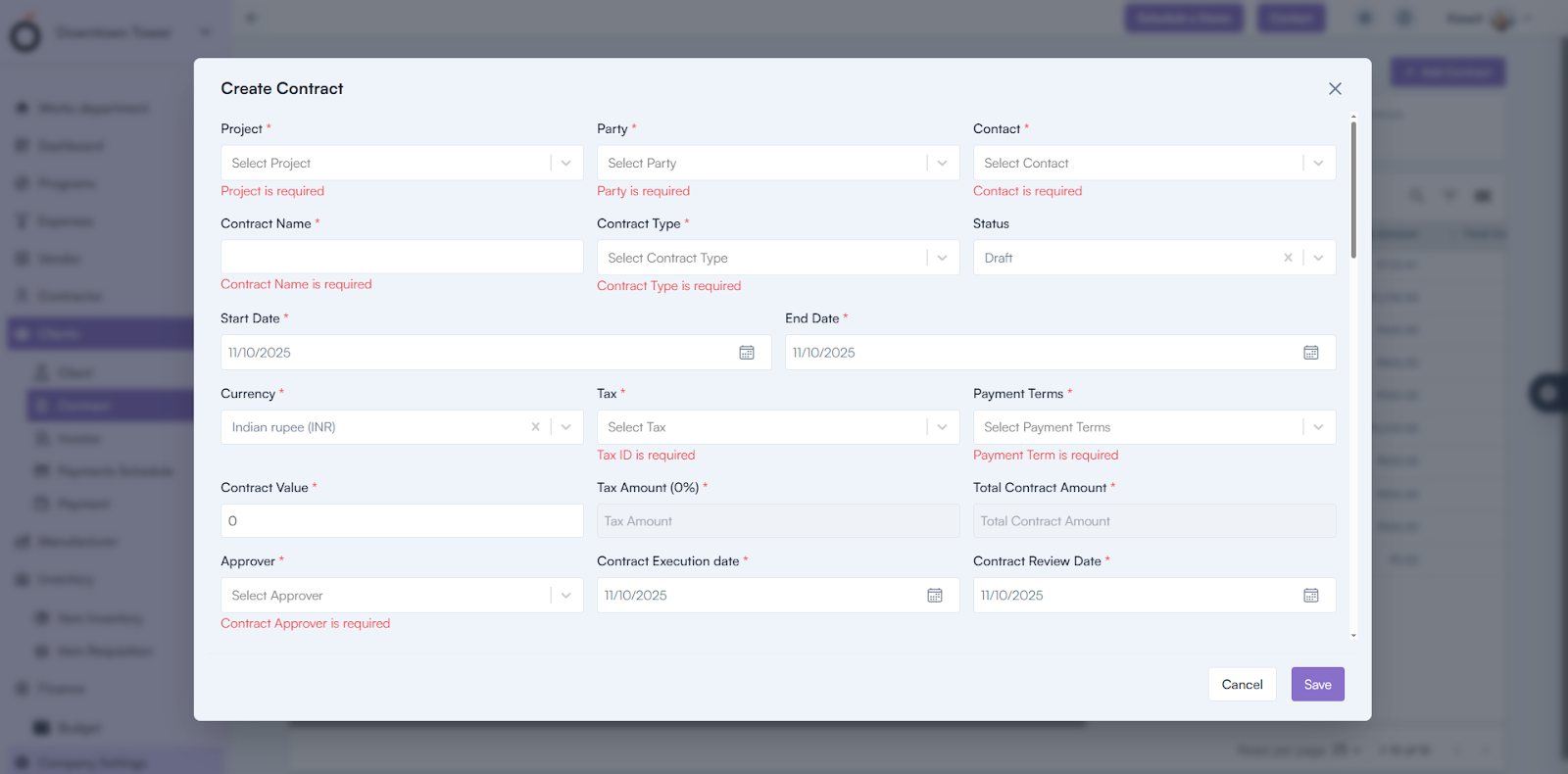
Contract Details Page
By clicking on a contract number from the list, the page is redirected to the Contract Details Page.
Here, all the information entered during contract creation is displayed, including project details, payment terms, deliverables, and legal clauses.
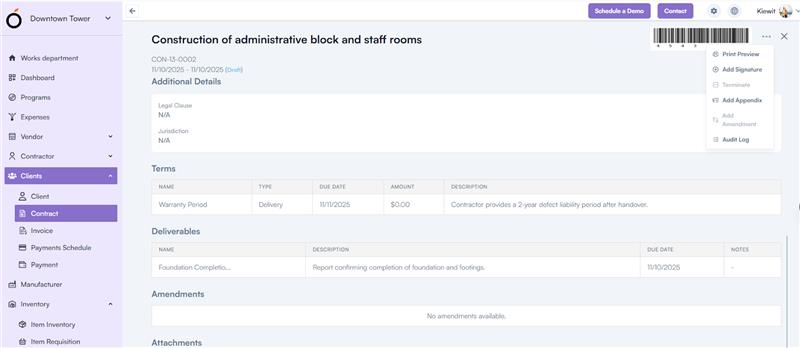
Additionally, the details page includes the following options:
- Print Preview – View and print the complete contract.
- Add Signature – Digitally sign the contract.
- Terminate – Close or end an existing contract.
- Add Appendix – Add supplementary details to the contract.
- Add Amendment – Record contract modifications.
- Audit Log – Track all actions and changes made to the contract.
KPI Section
The header section of the Contract module displays key performance indicators to monitor overall contract health and status:
- Total Contracts – Displays the total number of contracts created in the system.
- Total Contract Value – Shows the combined value of all approved contracts.
- Outstanding Amount – Indicates the total unpaid or pending payment amount from clients.
- Pending Contracts – Lists contracts that are awaiting approval or finalization.
- Retention Held – Represents the amount retained from client payments as per contract terms.
- Expired Contracts – Displays contracts that have passed their end date without renewal.
Post-Approval Action
Once a contract is approved, it automatically becomes available in the Invoice Section, allowing the billing process to begin based on contract terms.

