⌘K
Vendor Purchase Order
- The Vendor Purchase Order section allows users to create and manage purchase orders related to vendors.
- A purchase order formalizes procurement requests, ensuring that vendor-supplied materials, equipment, or services are properly tracked, priced, and aligned with approved contracts.
Navigation Path
- Log in to the application.
- Go to the left menu and click Vendor.
- Click Purchase Order.
- Click Add Purchase Order.
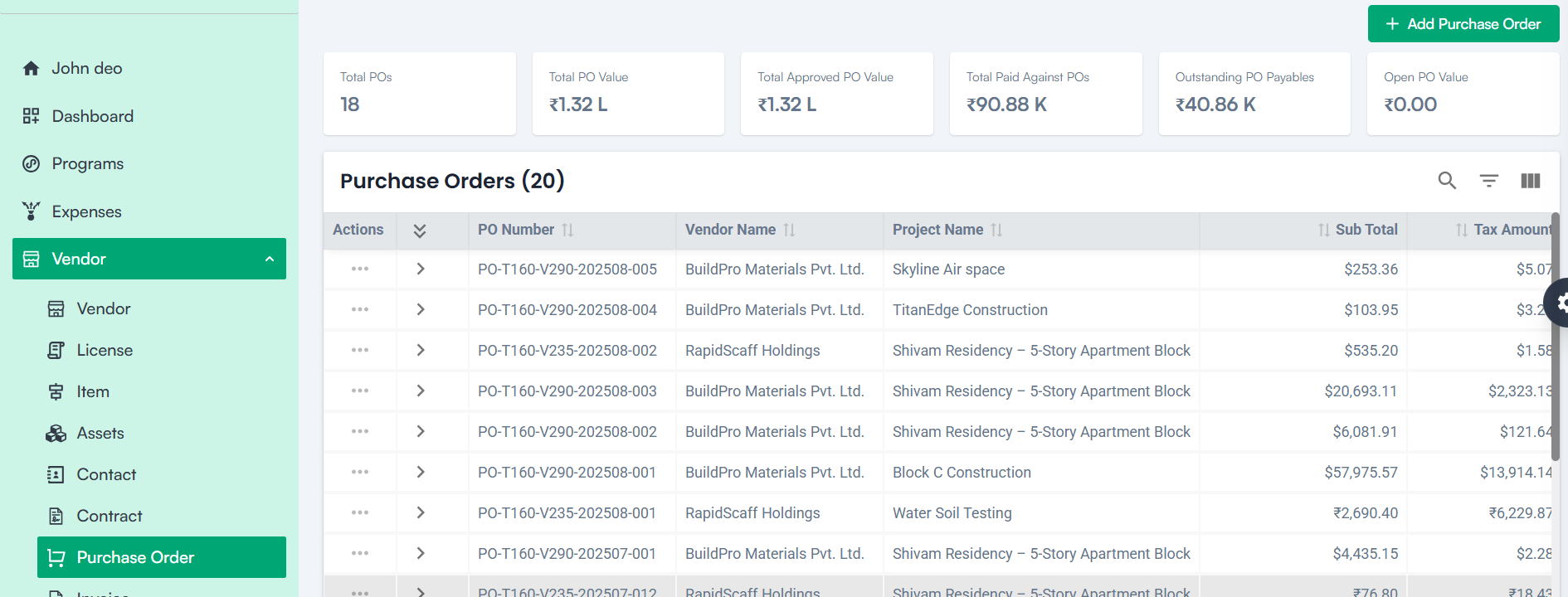
Create Purchase Order – Form Fields
1. Select Project
- Choose the project for which the purchase order is being created from the dropdown list.
2. Select Vendor
- Choose the vendor from the dropdown list.
3. Select Contract
- Select the approved contract from the dropdown. Only contracts in the Approved or Completed stage will appear here.
4. Purchase Date
- Select the date of the purchase using the calendar picker.
5. Purchase Order Reference
- Enter a unique reference number for tracking the purchase order.
6. Address Details
Enter the shipping or billing address as applicable:
- Address Line 1
- Address Line 2
- Country
- State
- City
- Zip Code
7. Attachments
- Upload relevant documents such as quotations, agreements, or delivery notes.
8. Select Item
- Choose an item from the vendor’s list. The unit price is auto-filled based on predefined rates.
9. Enter Quantity
- Provide the quantity of the item required. The total price is automatically calculated.
10. Select Tax
- Choose the applicable tax from the dropdown. The tax amount and total purchase amount are updated accordingly.
Total Purchase Amount Validation
- The system ensures that the total amount does not exceed the approved contract amount.
Note: For creating a Purchase Order:
Mandatory Fields:
- Project *
- Vendor *
- Contract *
- Purchase Date *
- Item Name *
- Select Tax *
Purchase Order Workflow
- Upon creation, the purchase order status is set to Draft.
- Once reviewed and approved, the status updates automatically to Approved or other applicable stages.
- The purchase order then progresses toward invoicing once the goods or services are delivered.
Each purchase order record displays the following information:
1. Actions
- View, Edit, and Delete options.
2. PO Number
- Unique identifier for the purchase order.
3. Vendor Name
- Name of the vendor supplying the goods or services
4. Project Name
- The project is associated with the purchase order.
5. Subtotal
- The amount before tax.
6. Tax Amount
- The applicable tax for the purchase.
7. Total Amount
- The total cost, including tax.
8. PO Date
- The date when the purchase order was created.
9. PO Reference
- Reference number for tracking.
10. Payment Type
- Specifies the type of payment method.
11. Payment Method
- The method through which payment will be made.
12. Status
- The current status (Draft, Under Review, Reviewed, Issued, Delivered, Pending Inspection, Cancelled, Completed, Closed, Sent, Approved, etc.) of the purchase order.
Available Actions:
- View – See detailed purchase order information.
- Edit – Update purchase order details.
- Delete – Remove the purchase order after confirmation.
Additional Features:
- Search – Search purchase orders by PO number or other criteria.
- Sorting – Click column headers to sort by date, amount, or other attributes.
Purchase Order KPI’s
- Total POs – Total number of purchase orders created.
- Total PO Value – The sum of all purchase orders’ amounts.
- Total Approved PO Value – The value of all purchase orders that have been approved.
- Total Paid Against POs – The total amount that has been paid against purchase orders.
- Outstanding PO Payables – The amount pending payment for purchase orders.
- Open PO Value – The total value of purchase orders that are still open or in process.
Next Steps After Purchase Order Completion
Once the purchase order is created and confirmed, it flows into the Invoice section where billing can be processed and payments initiated.

